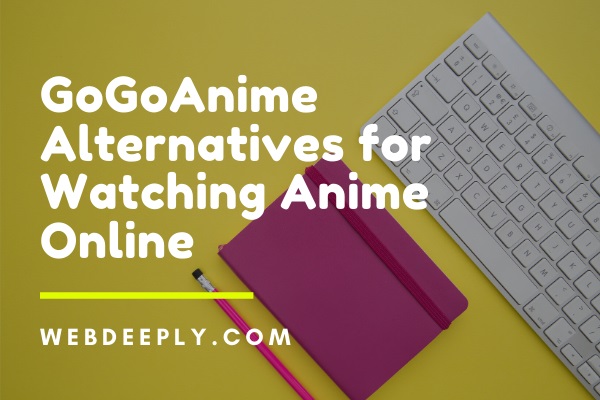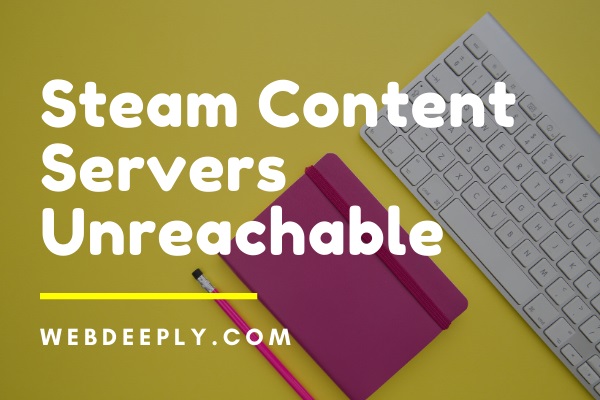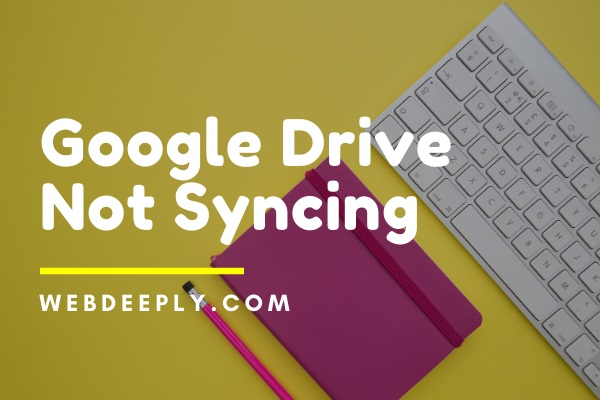The application error code 0xc0000005 is one that you may have seen before. It’s also referred to as an Access Violation Error. When your computer is unable to successfully execute the files and settings required to run a programme or installation, the Application Issue 0xc0000005 error occurs.
The error can be caused by damaged RAM, mistakes with your computer’s files, or difficulties with your computer’s settings.

Many applications and programmes are disabled by Error Code 0xc0000005, which signifies that the application was unable to start correctly. When attempting to use certain built-in Windows utilities and programmes, the Error Code 0xc0000005 may appear.
Read Also:
How Do I Fix 0xc0000005 Application Error
The cause of this error could be a corrupted Windows system registry, which causes the system and associated programmes to perform improperly. This error can occur if the installed drivers are corrupted, inaccurate, or malfunctioning.
As a result, the incidence of the error is caused by a number of factors rather than a single cause. As a result, there are a variety of approaches to resolving the problem.
1. Put a Stop to DEP (Data Execution Prevention)
Data Execution Prevention (DEP) is a computer security mechanism that guards against viruses and other security concerns. Microsoft and other authorised programmes utilise it to prohibit code execution from discs and memory segments that aren’t executable. However, most of the time, it is the cause of the error.
You’ll need to disable Data Execution Prevention to fix the problem. To do so, follow this procedure or contact the developer’s team to switch to a validated version of the software:
Step 1: Press Windows Key+R to open Run.
Step 2: Press the Enter key after typing “cpl.”
Step 3: A new tab called System Properties will emerge.
Step 4: Select Advanced Settings from the drop-down menu.
Step 5: From the Performance Options menu, select the Data Execution Prevention option.
Step 6: Make a decision. Turn on DEP for all services and programmes except the ones I’ve chosen, and then push Add.
Step 7: Check the box next to the application that causes the issue by browsing the list.
Step 8: Click OK after pressing Apply.
2. Refurbishing Windows
This solution is a very effective and convenient way to fix the 0xc0000005 Application problem. You may be able to remedy small issues by simply updating your Windows. However, there’s a potential that the Windows Update Not Working problem will pop up in the middle.
As a result, to refurbish Windows, you should take the following steps:
Step 1: On your computer, go to Properties.
Step 2: Select Advanced System Settings from the drop-down menu in the upper left corner.
Step 3: Select System Protection from the drop-down menu.
Step 4: Select System Restore from the drop-down menu.
Step 5: Now you must choose a Restoration Point by following the on-screen instructions.
That is all there is to it.
3. Eradication of Bad RAM Memory
It’s possible that the issue is caused by faulty RAM memory. If the fault 0xc0000005 persists despite new RAM, this step will demonstrate the domino effect.
The steps below will help you get rid of poor RAM memory:
Step 1: Turn off your computer.
Step 2: Remove the RAM that has just been placed.
Step 3: Finally, restart the computer.
This procedure will assist you in resolving the error if it is caused by bad RAM memory.
NOTE: Before beginning the processes, make sure that all chords and cables are disconnected. You should immediately remove the laptop’s battery.
4. Setting up or Repairing Registries
The combination of extensive downloading, installation, and uninstalling, as well as partial instals, points to registry damage.
These registries hold vital information about a wide range of software, hardware, programmes, and applications, among other things. While a user is using that particular choice, for favourite options and features.
As a result, treating this issue with as much accuracy as feasible is beyond suspicion.
Step 1: To do this step, you must first download the CCleaner freeware.
Step 2: Run the app after it has been installed.
Step 3: Look for a Registrylabel.
Step 4: Select Scan for Issues to do an inspection.
Step 5: Once the search is started, an inventory of corrupted registries will emerge.
Step 6: Select Fix Selected Issues and shut the application to correct all of the problematic registers.
Step 7: Put the fix for the exception code into action: 0xc0000005 Restart your computer.
Read Also:
Conclusion
We hope that the options listed above will assist you in fixing the Application Error 0xc0000005 issue. The mistake might occur for a variety of reasons. So, if one method fails, try a another one.