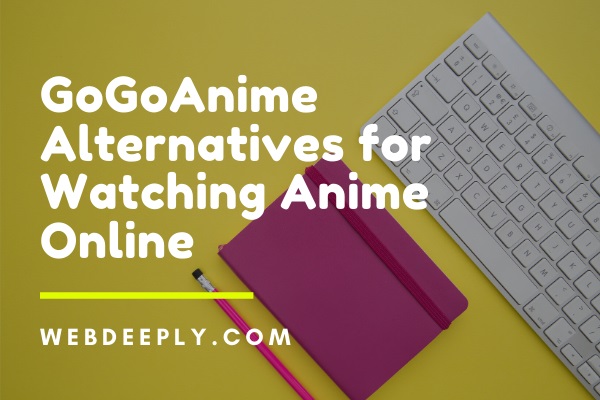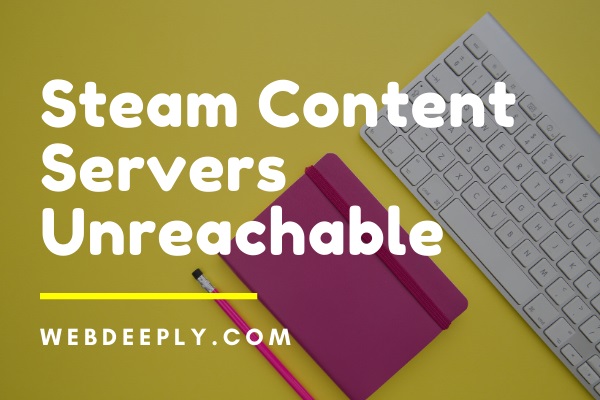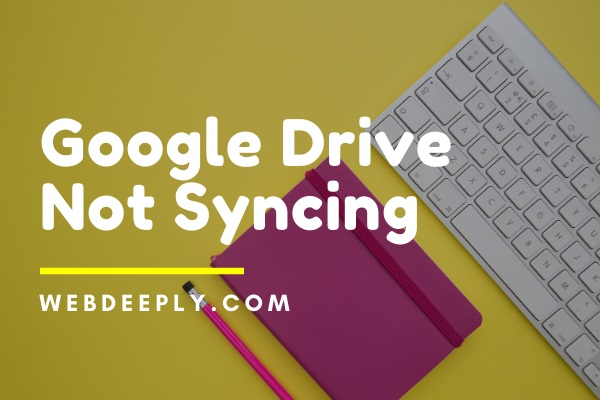Once the download procedure is complete and the update is 99 percent installed, the Microsoft error code 0xc1900200 is frequently encountered.
This error occurs only when the device binding to the update does not fulfil the update’s minimum prerequisites for installation. Most likely, when the available RAM or disc space for the update installation is insufficient, system file corruption, or a glitched Windows update (WU) component.
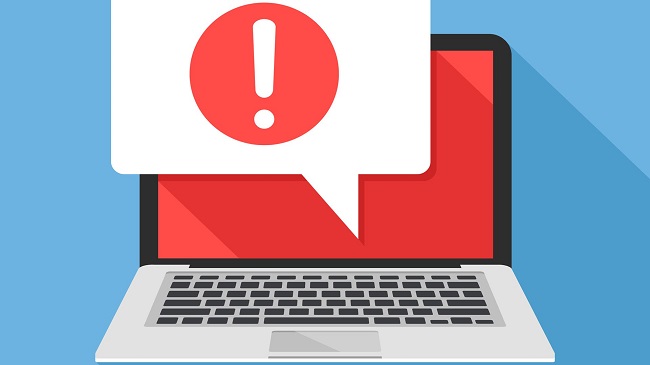
Windows 10 Update Error 0xc1900200
When you try to upgrade from Windows 7/Windows 8.1 to Windows 10, this problem is most likely to occur. The 0xc1900200 error in Windows 10 has a solution/fix.
Read Also:
1. Ensure That The Minimal Requirement is Met
The lack of minimum updation standards is the fundamental cause of this error’s growth. As a result, you must double-check that the minimal software and hardware requirements are met. You should double-check the RAM, CPU, and system disc requirements, as well as their availability.
The update will be installed in no time after you figure out and meet the requirements. If no hardware issue is preventing the update operation from being completed, the code could be caused by particular apps, firmware, or drivers.
If you still can’t figure out what’s wrong, check the disc space of system-related partitions and make sure your computer’s drivers are up to date and operating.
You can also go to the Microsoft website and follow the instructions there:
Step 1: Select ‘Get the Anniversary Update now’ from the drop-down menu, and the file will begin downloading.
Step 2: Once it has been downloaded, open it and run it to start the Update Assistant.
Step 3: In the pop-up box, click the ‘update now’ button.
Step 4: After that, you’ll get a compatibility report, and if any portion of your computer isn’t compatible with the update, you’ll be warned about it.
Step 5: If everything appears to be in order, the problem must be with the WU component.
2. Clearing The Cache in Windows Update
According to a large number of users, the WU component void is the most common cause of error 0xc1900200. You have two options for resetting the WU components: manually run a CMD prompt or use the automated WU agent to finish the job in a single change.
Step 1: To launch the run dialogue box, press Windows+ R on the keyboard.
Step 2: To open an elevated command prompt window, type cmd in the run dialogue box and hit Ctrl +Shift +Enter.
Step 3: When the UAC (user account control) prompt appears, select yes to provide administrator permissions.
Step 4: To stop all important WU processes from running, type the following instructions in the CMD prompt in the same order as shown below, pressing Enter after each line.
wuauserv wuauserv wuauserv wuauserv
crypt on the internet
Stop bits on Scvnet
net msiserver halt
Step 5: Type the following instructions to rule out the likelihood of a corrupt OS component being involved in the process. To rename the SoftwareDistribution and Catroot2 directories, remember to hit enter after each one.
C:Windows/ren/ren/ren/ren/ren/ren/ren/ren/ren
SoftwareDistribution SoftwareDistribution.old
C:WindowsSystem32catroot2 Catroot2.old ren C:WindowsSystem32catroot2 Catroot2.old
Step 6: After refreshing both folders, type the commands below to re-enable the services that were previously disabled.
wuauserv wuauserv wuauserv wuauserv
start crypt on the internet
Start bits for Scvnet
start msiserver with net
Step 7: Restart your computer and wait for the next boot sequence to complete. Try starting the upgrade procedure again after it’s finished. The mistake must be corrected.
3. A Computerised Agent
Step 1: Go to the Microsoft Technet page and download the Reset Windows Update Agent script using your default browser.
Step 2: After the initial download is complete, use a software like WinRar, WinZip, or 7zip to download the zip archive.
Step 3: After you’ve extracted the files, run ResetWUENG.exe. Then, to run the script on your PC, follow the instructions on the page.
Step 4: Once the operation is complete, restart your computer and retry the update procedure if the problem persists.
4. Increasing The Size
The majority of customers also stated that the problem was caused by a lack of capacity on the system reserved disc. As a result, expanding the partition space may be able to resolve the issue.
Disk Management also won’t let you resize the system reserved partition. If you needed to expand the system reserved partition, you would have used the professional partition manager MiniTool Partition Wizard. You can even use the device manager to perform the task.
5. How To Use the Device Manager
Step 1: On the keyboard, press Windows Key+ R. Then, in order to enter Device Manager, type diskmgmt.msc and click OK.
Step 2: Next, go to the C: Drive and look for the Partition Map under it. A 100MB partition should be created first (System, Active, Primary Partition). Change the Drive Letters and Paths by right-clicking on it (Click Add and choose Y).
Step 3: Next, go to Start, type cmd, right-click it, and select Run as Administrator. Type the following into the command prompt:
/f. /r /d y takeown
icacls. /grant administrators:F /t /t /t /t /t /t /t /t /t /t /t /t /t
bootmgr attrib -h -s -r
Step 4: Type in the following commands in the same Command Prompt window:
For Windows 8 and later versions of Windows: chkdsk Y: /F /X /sdcleanup /L:5000 chkdsk Y: /F /X /sdcleanup /L:5000
For Windows 7, follow these steps: chkdsk Y: /F /X /L:5000 Y: /F /X /L:5000 Y: /F
Step 5: This will reduce the NTFS log to 5MB and free up enough space for the installation, after which you may return to diskmgmt.msc and delete the boot partition’s drive letter.
6. Carry Out a Repair Installation
If none of the following alternatives work to resolve the error, you’re probably dealing with some form of system corruption. If you run into this difficulty while trying to upgrade with Windows Upgrade Assistant, resetting all of your Windows settings can help you troubleshoot the issue.
Fix install is the most efficient procedure since it allows you to repair and restore most instances of system file corruption by replacing every component of Windows, including booting processes.
It won’t harm your files in any way, and you’ll be able to finish the process while maintaining your apps, games, personal material, and even some user preferences. Retry the upgrade procedure once it’s finished to see if the solution still works.
Read Also:
Conclusion
These are the answers to the Windows 10 Update Error 0xc1900200, and we hope that this post has helped you resolve your issue.