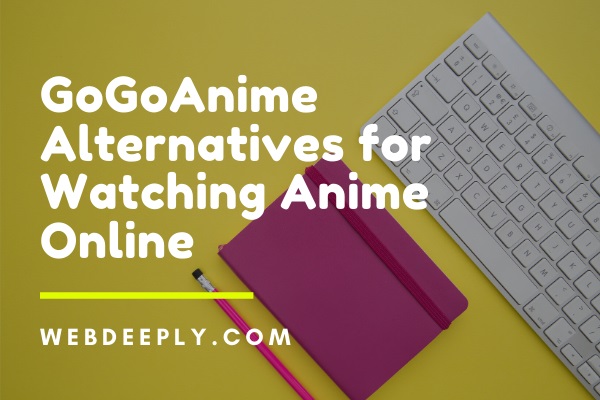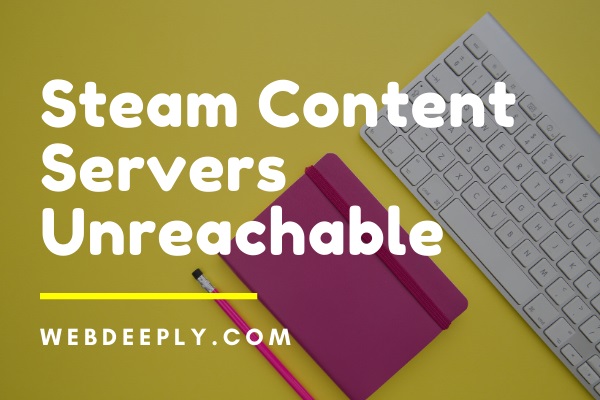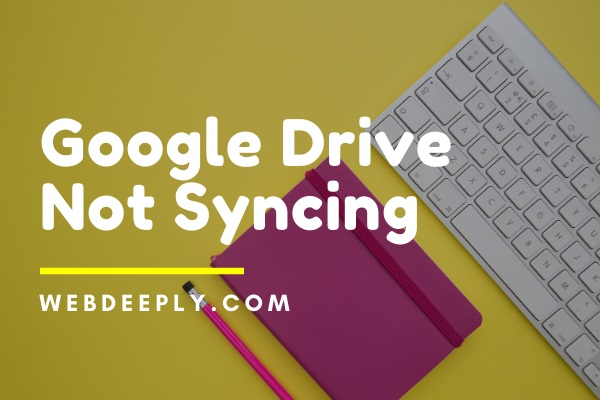In today’s society, where everyone seeks entertainment to unwind, enjoy their time, and have fun, there has been a quick appearance of many platforms that give entertainment.
People seek amusement from a variety of sources such as movies, television shows, cartoons, music, and so on in order to lift their spirits.
As the popularity of internet streaming has grown in recent years, more people are turning to the different platforms available to get their favourite material. Twitch is one such platform, which is recognised for providing people with enjoyment.
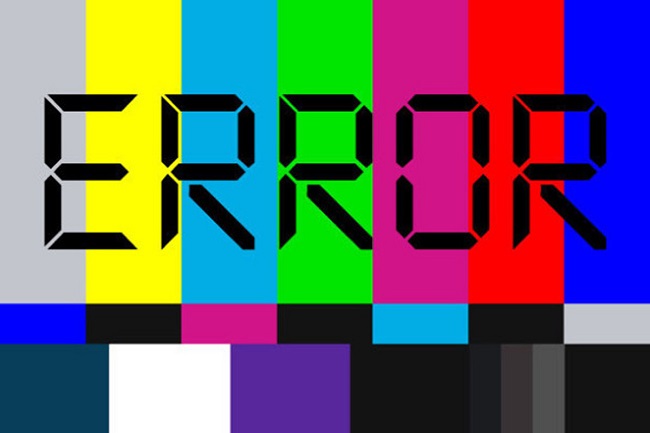
Twitch TV is a free video live streaming platform that offers a huge selection of videos and broadcasts to users. This website is owned by Amazon and is quite famous among users for allowing them to watch their favourite videos without any restrictions.
This website was founded in 2011 and has been trending on the internet since then, with over 1.5 million broadcasts and over 100 million viewers in 2015, demonstrating its market audacity.
However, it recently encountered a problem that made it difficult for users to watch movies. This mistake is commonly referred to as “Black Screen.” When this type of problem occurs, the screen goes completely black while streaming video or broadcasting, making it impossible to see any information.
It only affects streaming; you may still communicate and look at other people’s profiles. This problem has been around for a long time and is rather prevalent among Twitch users.
If you’re having trouble with the Black Screen error on Twitch, don’t panic; this is a fairly common problem that may be easily resolved by following a few simple steps.
We’ve explored remedies in this article that can help you fix this mistake, and they’re both effective and straightforward to implement. So, stay tuned for the article that will assist you in overcoming error.
Read Also:
What Causes a Twitch Black Screen
This issue in Twitch could be caused by a number of factors. These causes have been classified into distinct categories to assist us understand why an error happens.
DNS settings – DNS settings may include flaws that prevent the domain name from being read correctly.
IP settings – Your device’s IP settings may not be configured correctly.
Hardware acceleration — hardware acceleration is typically used to improve device speed, however there is a chance that a website collision will occur, causing issues.
Browser issues – your web browser may experience issues as a result of a faulty cache or incorrect data, resulting in this error.
Router problems – Router problems are widespread since they may not give a good network and may also block JavaScript.
Server difficulties — Due to a high volume of browsing, a server may become unavailable, preventing you from streaming on the website.
These are some of the difficulties that can cause the Black Screen error.
Twitch Black Screen Fix
We’ll also provide you options to overcome it, but make sure you’re not using a VPN and have a strong internet connection.
1. Change Your DNS to Google’s
The Domain Name System (DNS) is a hardware computer service that enables internet access and resolves name conflicts.
Every website, in general, uses DNS to ensure that their websites run properly. Twitch may have troubles with DNS needs at times, thus it’s critical to set up DNS on your device. The steps below will assist you.
Step 1: Open Control Panel by clicking on Windows and then on Control Panel.
Step 2: Look for Network and Internet there. and then click it.
Step 3: From the new window, select Network and Sharing Centre, which displays a list of the connections to which your device is linked.
Step 4: From the currently connected network, click Connection, and then Properties from the little box that displays.
Step 5: Locate and double-click Internet Protocol Version 4 (TCP/IPv4).
Step 6: Verify your DNS Server Address and replace it with the values 8.8.8 and 8.8.4.4.
Step 7: Restart your smartphone by clicking OK.
2. Turning Off Hardware Acceleration
As previously said, we briefly explored hardware acceleration. One of the reasons for this error on Twitch is because of this. Hardware acceleration is a type of hardware that allows your system to work more effectively and accomplish more complex tasks.
Sometimes there are issues that lead particular websites to collide, resulting in an error. It is preferable to turn it off, and the methods below will assist you in doing so.
Step 1: Go to your web browser and click on the “Open” button.
Step 2: Now move your pointer down to Advanced Settings and click it.
Step 3: Among the options that display, locate System and click on it, then pick Use hardware acceleration when available and click on it to turn it blue.
Step 4: Now, open your web browser again.
3. Resetting Network Configurations
As previously stated, your device’s IP settings may not be configured correctly, resulting in a Twitch issue. To get around this, you’ll need to reset your device’s Network Configurations in order to continue streaming. The instructions below will assist you in resetting your setups.
Step 1: Go to Windows and select Run.
Step 2: Type command prompt into the box and hit enter.
Step 3: Next, select Run as Administrator from the drop-down menu, and a new window will emerge.
Step 4: Run the commands ipconfig /flushdns and ipconfig /renew in that window.
Step 5: After that, restart your smartphone.
4. Checking The Router and Browser
The last item on the checklist is to double-check your wifi and browser. Sometimes there are issues with your router or browser that produce errors on the website.
Make sure there are no Firewall or JavaScript blockers installed. After that, double-check that the settings in both of them are correct; if they are, your problem may be addressed.
Read Also:
Conclusion
All of the strategies given here will assist you in resolving the Twitch Black Screen problem. As previously said, this type of issue is extremely prevalent, thus following ways may be useful in dealing with it. I hope this information is useful to you.