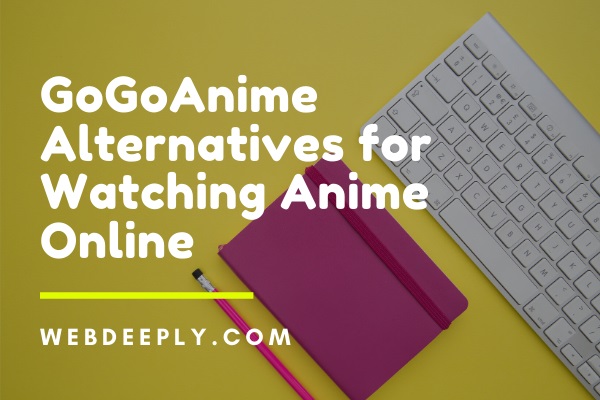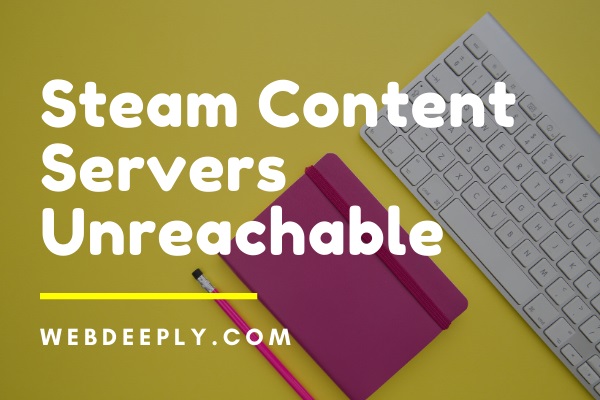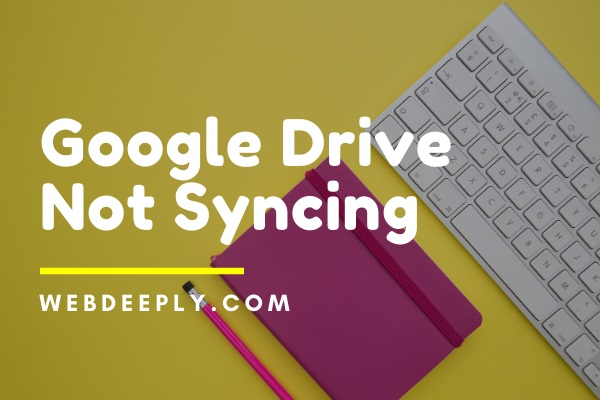IRQL_NOT_LESS_OR_EQUAL Error in Windows 7, 8 or 10 is a sign that indicates that either some corrupted Windows service is trying to access a particulate restricted memory location that triggered unauthorized access or simply the computer system is facing driver issues.
The most efficient ways to fix IRQL_NOT_LESS_OR_EQUAL error are given below. Start with Method 1 and work down until one of these methods works for you. Let’s begin!
Fix 1 – Use Safe Mode to Start the Computer

Step 1: First of all, click on the Shift + on-screen power button.
Step 2: Then click on Restart while pressing the Shift Key.
Step 3: Now click on Troubleshoot and then click on the Advanced Settings option.
Step 4: After that, click on Startup Settings.
Step 5: Now, click on Restart.
Step 6: Your computer will reboot now. After the reboot, you can choose the Safe Mode option.
Fix 2 – Disable Connected Devices and Drivers
Step 1: Unplug all of the devices that are connected to your computer including flash drives, USB sticks, etc. (All except for the keyboard and mouse.)
Step 2: Then disable related or other device drivers connected to your PC.
Step 3: Now, try to run your computer without any of the disabled devices being installed.
Step 4: Enable one device at a time and see if the error pops up after that.
Step 5: When the error appears after you enabled a device, it is an indication that that particular device/driver that you just enabled is the culprit and hence requires some action to be taken.
Step 6: Uninstall that driver in Safe Mode and then reinstall it afterwards. This method should resolve the IRQL_NOT_LESS_OR_EQUAL error.
Fix 3 – Run System Restore
This method involves the creation of Restore Points before drivers and software being enabled in the case of emergencies as it allows you to restore the system without any data loss.
Step 1: First of all, go to Settings and click on the Update and Recovery option.
Step 2: Now, click on the Recovery option present on the left side of your computer screen.
Step 3: Then, click on Refresh this PC and then click on the Get Started option.
Step 4: Follow the instructions given on your screen after clicking it.
Fix 4 – Debug the RAM
This method requires the use of inbuilt utility to locate the problem within your hardware.
Step 1: Type Windows Memory Diagnostic in the search bar.
Step 2: Now, open the Windows Memory Diagnostic utility.
Step 3: This function will lead you to two options. You are required to select the Restart now and check for problems option. The scan may start either immediately or during another reboot session.
Step 4: This scan is going to show a list of issues or errors in the RAM or memory, which indicates that there is a need for replacing the RAM. Once it is replaced, the computer will function normally.
Fix 5 – Using the Command Prompt Feature to Fix Corrupted Files in Registry
Note: It is advised to back up the registry before performing this method.
Step 1: First of all, type cmd or Command Prompt in the Cortana search bar.
Step 2: Now, right-click on the Command Prompt. Click on Run as Administrator.
Step 3: A box will pop up, and you have to give the sfc/scannow command.
Step 4: At last, reboot your computer once the scan is finished.
Fix 6 – Disable the Memory Cache
Step 1: First of all, type Device Manager in the search bar.
Step 2: Now, click on the drop-down arrow present next to the option of Disk drivers, and then the name of a drive is going to show up.
Step 3: Then, double click on the drive and navigate to the Policies Window.
Step 4: Click on the option that disables the driver.
Step 5: Click on OK.
Step 6: At last, reboot your computer to make the made changes implement.
Final Words
This guide contains all the effective ways to resolve IRQL_NOT_LESS_OR_EQUAL error. We hope this guide furthers your understanding of the reasons behind this error and the ways of dealing with it. Follow the instructions very carefully with the alert mind. We hope this guide proved useful to you, and your system is working fine now.