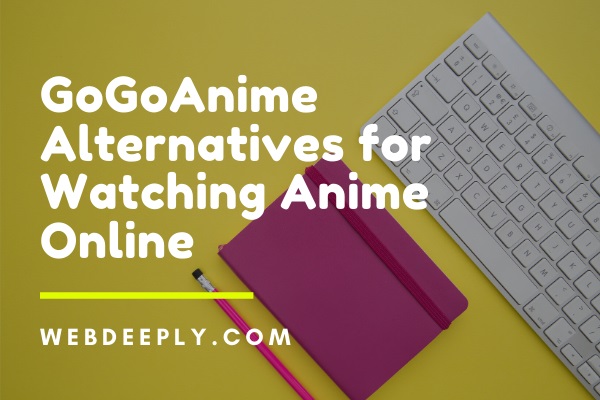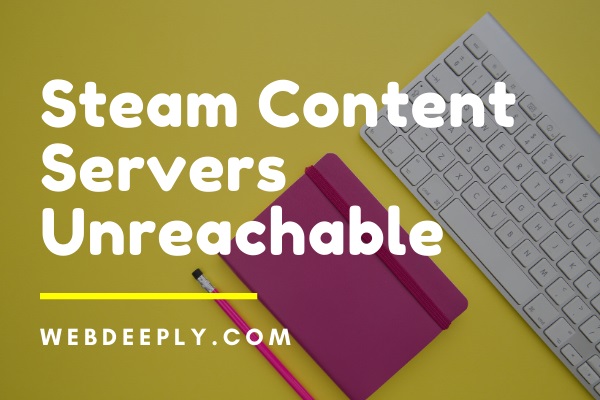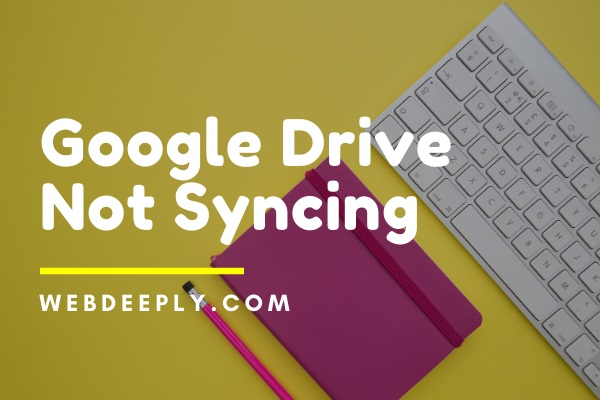The NVIDIA Display settings are not available usually occurs when you are not currently using a display attached to an NVIDIA GPU. But if you are not using the display of the GPU, you will not be able to access the NVIDIA display settings. This issue happens for many different reasons.
Fix 1 – Roll Back Graphics Drivers
We will help you to update your NVIDIA hardware either manually or automatically. We can take the help of the application Display Driver Uninstaller (DDU). This will make sure that all the issues of the display driver are removed. If updating does not work for you, then consider rolling back the drivers.
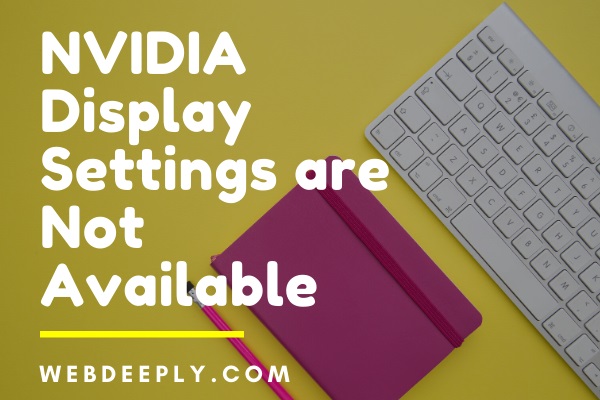
Check the steps given below:
1. Install the utility Display Driver Uninstaller.
2. After installing DDU then launch the computer in safe mode.
3. Now launch the Display Drive Uninstaller.
4. Select the “Clean and Restart” option. This will uninstall the installed drivers automatically and restart the computer.
5. Boot your computer to safe mode. Press Windows + R.
6. Type “devmgmt.msc” and press Enter.
7. If the default drivers aren’t installed, then, right-click on space.
8. Select the “scan for hardware changes”.
9. Now, you can search for the latest driver from NVIDIA’s official website. You can also let widows install the latest version itself.
10. Try to update the hardware. Right-click on hardware and select “Update Driver“.
11. Select the option “Search automatically for updated driver software”. But if you are updating manually, choose “Browse from the Driver“.
12. Restart the computer after installing the drivers. Check if the NVIDIA display settings are not available issue is solved or not.
Read Also:
- What is a Good 200 Meter Time?
- Mexico vs New Zealand Live Stream Free
- Vietnam vs Indonesia World Cup 2022 Time
Fix 2 – Changing the Adapter Output
If after connecting to display the NVIDIA display settings are not available error message permits, then change the form of output from the graphics hardware.
Follow the steps below:
1. Try to use a VGA to HDMI converter and Use the HDMI port on your graphics card.
2. You can even change the form of output directly.
3. You can use a display port instead of HDMI or VGA.
Fix 3 – Check on Your Display Connection
1. Check the port where the display is connected.
2. Connect the display to Intel Integrated Graphics or NVIDIA graphics hardware.
3. The display which you see downwards is the display that is connected with your graphics hardware.
4. Make sure that the connection to the monitor is plugged into the graphics port.
5. Restart your computer and check if the NVIDIA Display Settings are Not Available issue is solved.
Fix 4 – Check NVIDIA Display Driver Service
NVIDIA has a service that manages the display driver. It provides support to your operating system. There are steps where this service gets stopped. It is because the computer fails to detect your NVIDIA hardware.
1. Press Windows + R and Type “services.msc” and press Enter.
2. Find your NVIDIA Display Driver Service.
3. Now right-click on it and select properties.
4. Set the startup type if the start button doesn’t highlight and press Apply.
5. If the service is running, check if the NVIDIA display settings are not available error message persists.
Read Also:
- Steam Content Servers Unreachable
- Team USA Basketball Score Vs Bahamas
- How Many Rings Does Javale McGee Have
Final Words
NVIDIA is the largest producer of discrete graphics cards. It has maintained its place as an industry leader for a few generations. So, with this, we hope to have helped you.