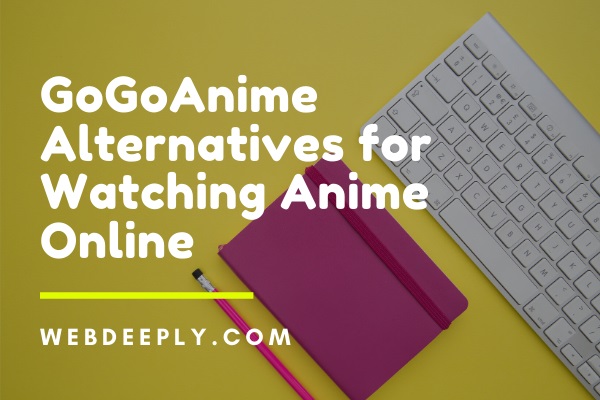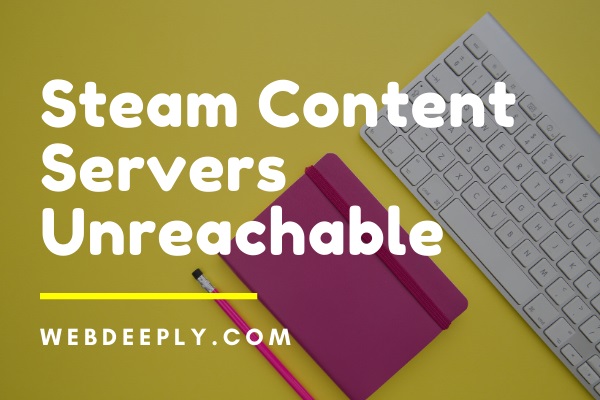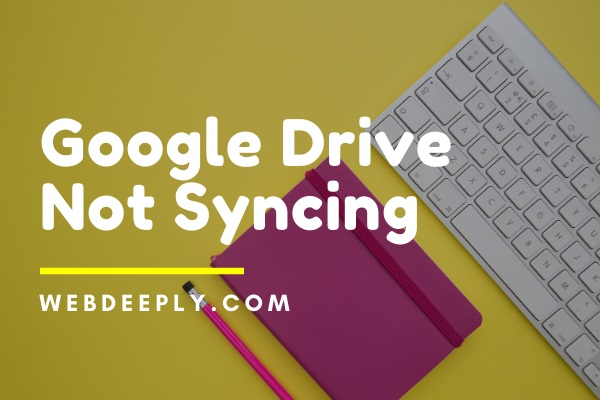MSVCR120.dll is Missing error is due to missing or corrupted MSVCR120.dll file on the system. The file MSVCR120.dll is very important and needs to be present in your system. If the file is not present on the system, then you will not be able to play games or launch any program coded in C++ programming.
Fix 1 – Reinstall Visual C++ Redistributable Package
Visual C++ Redistributable Package for Visual Studio contains the file MSVCR120.dll which is installed automatically when you download the package. Sometimes, while installing the package MSVCR120.dll file is not installed properly. So the error “MSVCR120.dll is missing” appears. So, reinstalling the package again can help in fixing the error. Follow the below steps to fix this error:
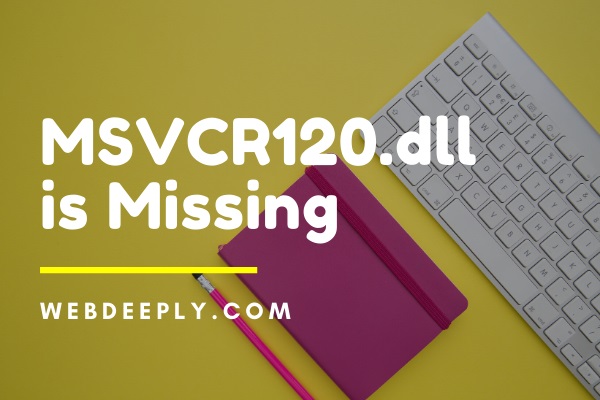
1. Follow the link Visual C++ Redistributable Package download now according to your preference choose the Language and click on the Download button.
2. Now, you need to select the version of the file according to your windows version. For example, choose the option x64.exe for the 64-bit version and x86.exe for the 32-bit version of windows.
In case you need to know the version of windows in which you are working follow the steps:
- Open Run box by pressing the Windows and R key collectively from the keyboard.
- Type control panel in Run box and click Ok button. A new window will appear. Now, click on System and Security and then again a window will appear and choose the option System.
- The field system type will display the version of the Windows of your system.
3. Now, download the version of the file according to your windows version and click Next.
4. After downloading the file, follow the instructions provided to install it in your system.
5. The last step is to Restart the system and check if the program is running correctly.
Fix 2 – Reinstall the Program Affected by Error
Many times, uninstalling the program causing an error and then installing it again can help in fixing the error “MSVCR120.dll is missing”. The file downloaded while installing may be corrupted, so doing clean installing of the program can resolve the error. Perform the below steps to achieve this:
1. Open Run box by pressing the Windows and R key collectively from the keyboard.
2. You need to type appwiz.cpl in Run box and click OK button.
3. The next step is to look for the program causing an error and then right-click the program and click Uninstall. For example, program Share it is causing a problem, so right click it and click on option Uninstall.
4. Popup will appear to confirm your deletion. Click OK if you are sure about your deletion.
5. Program will be uninstalled from your system. Now, Restart your system and install the program again and check whether it is working correctly now.
Fix 3 – Copy the File From Another System
Another solution for fixing the error “MSVCR120.dll is missing” is copying the same file from one system to another. The system from which file is to be copied should have the same configuration and OS as the system on which file will be copied. Also, external storage devices are used to copy the file from one system to another. Follow the below steps to do this:
1. Look for the system that runs on the same Operating System as yours. Also the version of the system either it is windows 10,8.1 or 7 and architecture of system- 64 bit or 32 bit should be the same as yours.
2. Now open File Explorer by pressing the keys Windows and E collectively. Now go to the path C:\Windows\System32, i.e., first click on C drive and then open the folder Windows and at last click on System32 folder. Search for the file MSVCR120.dll in the system and then copy the file.
3. The last step is to copy the file MSVCR120.dll on your system on the same path(C:\Windows\System32).
Launch the program again, and it should be working correctly now.
Fix 4 – System Scan
Virus in the system may also render the .dll file from running. Also, an error like “.dll file is missing” is due to the trojan which pretends to be .dll file but is actually malware. Now to solve this, scan your whole system using any antivirus program. Prefer to use Panda, Avira instead of using Windows Defender.
The process of scanning will consume a lot of time to wait for some time for the process to complete. After scanning the whole system, Restart your system and check if it is working properly. The system scanning is the easiest and also the effective way to fix the “MSVCR120.dll is missing” error.
Final Words
Hence, if error “MSVCR120.dll is missing” occurs in your system follow the above instructions step by step, and you will be able to fix MSVCR120.dll is missing error easily.