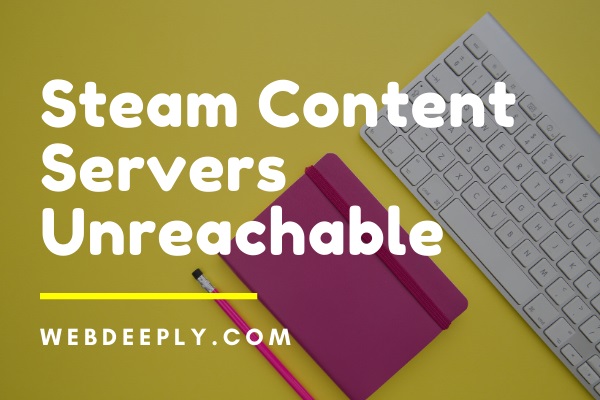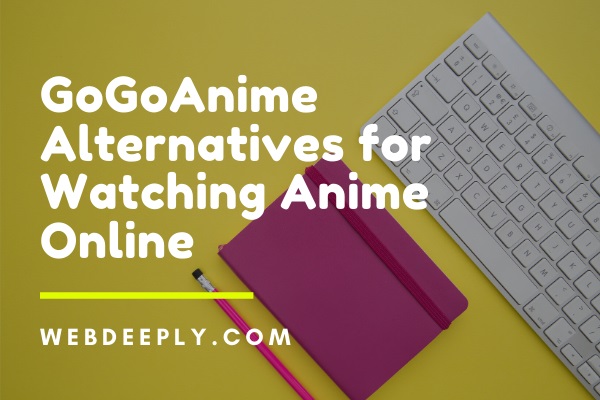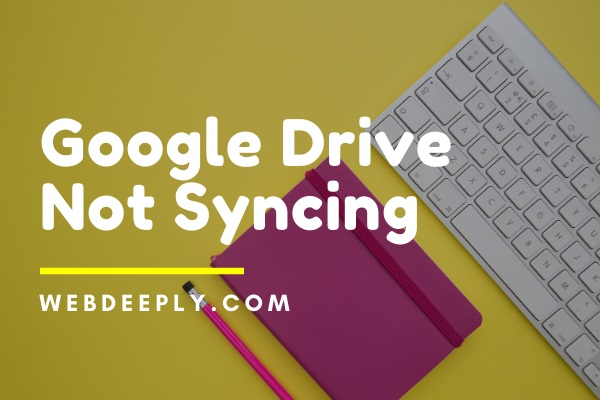The Error Loading Player: No Playable Sources Found message which is faced by many users when they happen to watch any video. Let’s see what Error Loading Player No Playable Sources Found error is, why does it occur, and the ways by which we can fix this.
The error is pops up at the time when your video is about to play. It is a prevalent issue faced by people that occurs due to the problem that happens at the time of loading any online video in the browser.
Despite a good internet connection, you may face trouble in watching any online video due to some reasons which cause Error Loading Player: No Playable Sources Found error. There are mainly three reasons behind this.
Fix 1 – Do A Virus Scan
Sometimes, sites may also contain viruses in them. These malwares and viruses can be a threat to your system, which leads to many errors, including Error Loading Player No Playable Sources Found. Even if you have anti-viruses installed in your system, it is advised to check the security of your system.
Read Also:
- Steam Missing File Privileges Error
- DNS_Probe_Finished_No_Internet
- Steam Content Servers Unreachable
Fix 2 – Delete Browser History
You can stop the error message by clearing your chrome browsing cache. As mentioned earlier that if your browsing cache is overloading, then you might be encountering this error. To remove the cache memory to follow these steps:
1. First of all, open the Google Chrome of your computer and press the three dots at the top right corner of the screen.
2. Now, go to More Tools, followed by Clear Browsing Data.
3. After that, select the Time Range for which you prefer to delete the cache of the browser and then choose all the required options.
4. At last, click on Clear Data and wait for a few minutes and now close the chrome and restart it.
Fix 3 – Reinstall Adobe Flash Player
Old version of the flash drive is the leading reason, which causes the issue, thus, by updating or reinstalling, it can help you to get free from this error. The below steps will guide you to achieve the same.
1. Firstly, go to Control Panel you can also Use shortcut: Press Windows + X keys together on your PC.
2. Then, go to Programs followed by clicking on Uninstall a Program.
3. After that, find Adobe Flash Player and Uninstall Adobe Flash Player.
4. Then, navigate to the official site of the Adobe Flash Player and download it.
5. Now, a suitable adobe flash version according to your OS configurations will be automatically shown on the left side of the screen.
6. You can also choose to download it with some other configuration. Click on Need Flash Player for a different computer? and follow the on-screen instructions.
7. After that, click on Install now if you want to proceed with automatically detected configurations.
8. At last, reinstall it again by following on-screen instructions. Now restart your system and see whether the error is gone or not.
Fix 4 – Add Flash Exceptions
Remove the error by adding flash exceptions. It will probably stop the Error Loading Player: No Playable Sources Found notification. To add flash exceptions, follow the steps below:
1. First of all, open Google Chrome on your PC.
2. Then, click on the Menu Icon, followed by Settings.
3. After that, scroll down and then click on Advanced Settings.
4. Then, find Content Settings under the Privacy field.
5. At last, search for the Flash feature. Here you can add any website to the list.
Fix 5 – Update the Browser
Updating the application might stop the popping up of the error. Therefore, download the newest version of the browser and then install it to remove the Error Loading Player: No Playable Sources Found notification. To do so, follow the steps below:
1. Open Google Chrome and then press the three dots at the top right corner of the screen. After that, go to Help → About Google Chrome.
2. Then, if any update will be available, it will automatically start updating.
3. At last, make sure to Relaunch it after the download is completed.
Relaunching it will make sure that the changes made take place so that you can enjoy your Online Videos and Audio without any interruption.
Fix 6 – Turn off ActiveX Filter on Internet Explorer
1. Firstly, open Internet Explorer in your PC.
2. After that, click on the Gear icon from the top right corner and then go to Safety → ActiveX Filtering from the menu.
3. At last, uncheck ActiveX Filtering if it’s checked.
It is a easy but very effective way that can solve your problem in just a few minutes.
Fix 7 – Enable Browser Flash
In some instances, applications disable the Flash, which leads to the Error Loading Player: No Playable Sources Found message because Flash is required by some websites to stream their videos. Thus, enabling it will solve you’re your problem to some extent. To do so, follow the steps below:
1. First of all, in the Chrome browser, type “chrome://settings/content/flash” in the search bar.
2. Then, click on the option Ask first (recommended).
It is only a 2 step method that needs just 2 mins to imply and solve the Error Loading Player No Playable Sources Found error.
Fix 8 – Update Windows to Latest Version
Outdated Windows is a major cause behind many problems that you might be encountering with your system. So the best solution for this problem is updating the Windows to the newest version.
1. First of all, press Windows + I keys simultaneously.
2. Then, the System Settings window will be opened. After that, click on Update & Security.
3. Then, click on Check for Updates.
4. After that, look for the available updates and download them.
5. At last, restart your system and check up on the error.
This method will probably stop this error notification, along with that, it will also solve other problems in your system.
Fix 9 – Safe Mode with Networking
If your problem is not solved yet by the above methods then, you can try them again after putting your computer in Safe Mode with Networking. Below steps will guide you to reboot your computer into Safe Mode with Networking:
1. Firstly, Press Windows + R keys together.
2. Then Run window will appear. After that, type “msconfig” here and hit OK.
3. Then, go to the Boot tab in the System Configuration window.
4. Followed by, check Safe boot box under the Boot options. Also, check the Network feature below it.
5. Make sure to save the changes and then restart your system. That’s all.
Read Also:
Final Words
In the article, we discussed the various methods to remove the Error Loading Player: No Playable Sources Found notification. You can opt for any of the methods which suit you the most.