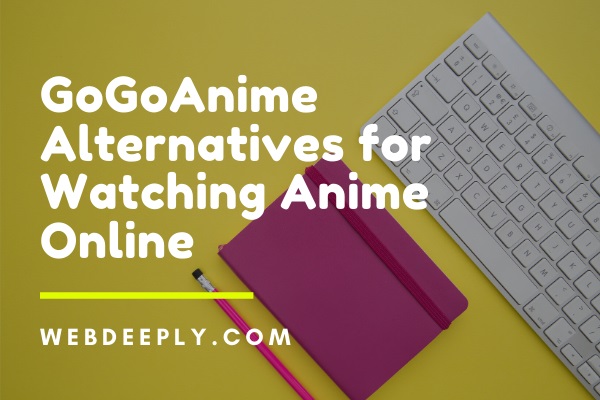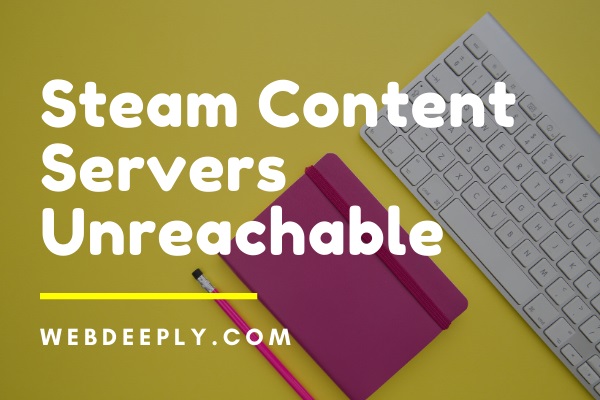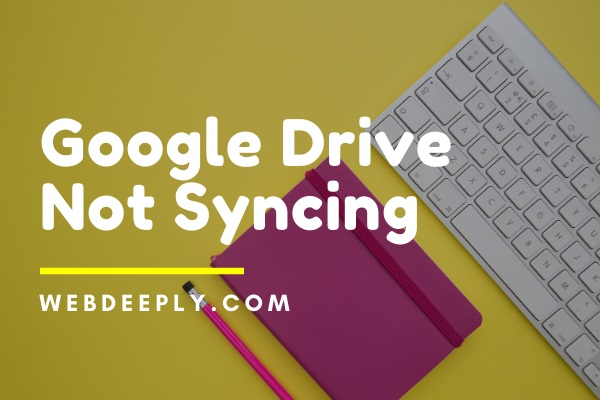Compattelrunner.exe is part of Microsoft services. Compattelrunner.exe service sometimes consumes a high CPU and Disk usage. It makes both the PC and network connection slow. Many users complain that this process almost consumes 60% of their CPU or disk usage. Although, this process is not that necessary, and you can delete it.
There are many solutions available to solve CompatTelRunner.exe High CPU and Disk Usage problem. It is recommended to reboot your computer before applying any fixes. Many times, rebooting can solve the Compattelrunner.exe High CPU and Disk Usage issue. Here are some of the methods to fix Compattelrunner.exe High CPU and Disk Usage error:

Fix 1 – Repair Corrupt System Files
Corrupted and damaged files result in the high disk and CPU usage. So you can run the “sfc” command to scan such files. After that, repair or replace them. Apply the following procedure to so:
1. Open the Command Prompt (Admin).
2: In the command prompt window, run the command “sfc/scannow.”
3: This process takes some time. Once the process is finished, reboot your system.
Now check the CPU and disk usage. If it is still high, then try the next methods.
Fix 2 – Disable CompatTelTunner.exe From Task Scheduler
You can prevent this error by simply disabling it from Task Scheduler. Many users say that doing this enhances their computer speed. Following are the steps:
1. Press Windows+R to launch the Run application.
2. Type taskschd.msc and click on the OK button.
3. Navigate through Task Scheduler Library → Microsoft → Windows.
4. After that, search for Application Experience and click on it.
5. Now, right-click on the task Microsoft Compatibility Appraiser and select Disable option.
6. Restart your computer again. Now check for the CompatTelRunner.exe error.
Fix 3 – Take the Admin Privileges of CompatTellRunner.exe, and Delete It
This process works most of the time. Do not skip any single step while applying this solution. The steps are given as:
1. Click on the Start menu. Type Compattelrunner.exe in the search box. In the search results, there will be a file named Compattelrunner. Right, click on it. Choose the Open file location option from the drop-down menu.
2. Now, right-click on Compattelrunner.exe and select Properties option.
3. Navigate through the Security tab. Click on the Advanced button present inside it.
4. After the Window opens up, click on the Owner tab. Select the Change owner option.
5. Now, select the account you are using and click on the Apply button.
6. Now, the next task is to change the permissions. For that, right-click on Compattelrunner.exe file and choose Properties option.
7. Move to the Security tab and select the Advanced option once again. Now, select Permissions, and from the list, choose the account you are using.
8. A new Window related to the permissions will be displayed. Under the Allow column, choose the Full Control option and click on Apply.
9. After performing these steps, you are now the owner of the file. Now, you can delete it.
Final Words
CompactTelRunner.exe is a harmless Windows service responsible for the updates related to Windows OS. As it consumes high CPU and disk usage, fix it soon to avoid any component failure. Follow the methods discussed here to resolve this error. Hopefully, you will be able to remove Compattelrunner.exe High CPU and Disk Usage error with the help of these fixes.